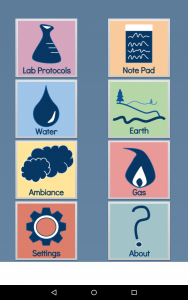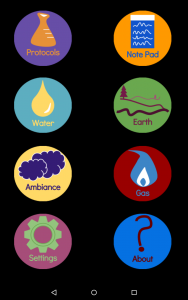On Saturday, Charlie and I discussed the notion of persistent data for the Field Day android application. Previously, we would stream all of our data to a CSV — even empty lines or entries that are missing data in some spots, and this would cause data to be in a bunch of different data models.
I recently read a chapter on SQLite databases in Android and it seems really powerful. We’ve decided that we are going to use a SQLite database instead of just writing to a CSV file. With this, we could create primary keys and easily pick out all the lines that have empty fields for one column or another. Using a SQLite database will also be useful for our plans to implement an ‘On-Bench’ and ‘In-Field’ option for the soil platform. There are some sensor data that you wouldn’t take in the field and would need to do later that day — like pH or organic content. Using a SQLite database, we’ll be able to simply ask for the sample ID from earlier that day and update it with the pH and Organic Content. Our data will be less messy and we’ll have less random lines of data floating around.